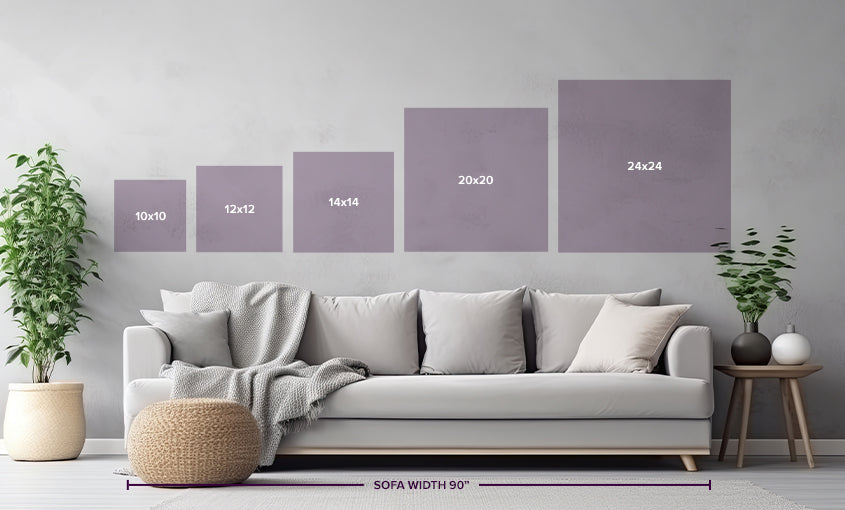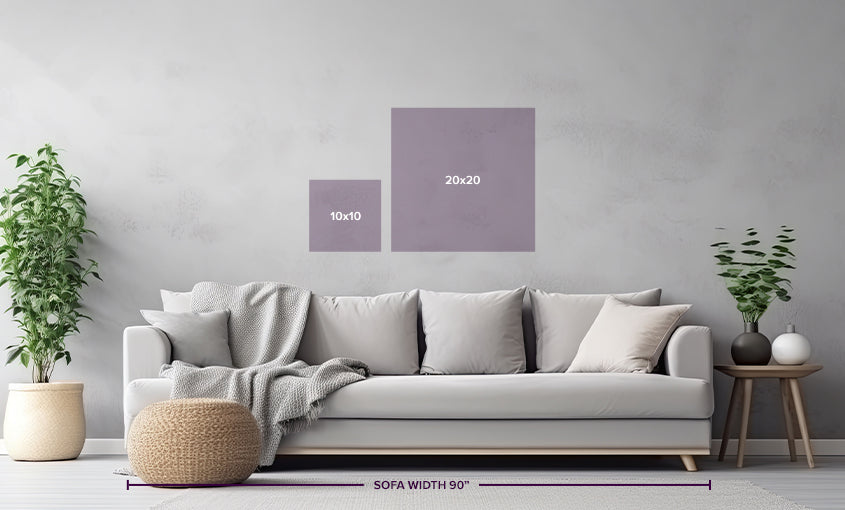Skip to content
<?xml version="1.0" encoding="UTF-8"?>
<svg id="Layer_1" data-name="Layer 1" xmlns="http://www.w3.org/2000/svg" version="1.1" viewBox="0 0 78.56 34">
<defs>
<style>
.cls-1 {
fill: none;
}
.cls-1, .cls-2, .cls-3 {
stroke-width: 0px;
}
.cls-2 {
fill: #450040;
}
.cls-3 {
fill: #fff;
}
</style>
</defs>
<g>
<path class="cls-1" d="M20.52,20.24h-.01M20.52,20.24h-.01"/>
<path class="cls-2" d="M0,20.92l2.13,2.45,3.26,3.76.7.81,1.06-.13c1.6-.2,3.28-.3,4.98-.3,3.67,0,7.39.46,10.78,1.33,3.41.87,6.61,2.1,9.53,3.64l2.88,1.52,2-2,.05-3.26.05-2.77.02-1.12-.94-.6c-.41-.26-.82-.52-1.24-.76,13,.61,25.46,2.24,35.35,4.69l5.95,1.47,2-2-3.94-4.7-2.98-3.56-.42-.5-.64-.16c-9.02-2.23-18.64-3.66-29.22-4.34,2.18-1.38,4.34-2.88,6.47-4.49l1.69-1.27,2-2-1.36-1.61-2.98-3.56L45.96,0l-1.52,1.14c-7.09,5.34-14.42,9.41-21.78,12.1-4.49,1.64-9.24,2.82-13.83,3.96-1.23.3-2.46.61-3.69.92l-3.14.8L0,20.92Z"/>
</g>
<path class="cls-3" d="M35.42,25.94c-4.74-3.04-9.34-4.63-14.9-5.7.01,0,.01,0,0,0,0,0,2.03-1.01,5.05-1.02,14.9-.02,33.05,1.44,47.53,5.02l-2.98-3.56c-12.23-3.02-24.8-4.34-37.39-4.66,5.63-2.65,10.92-5.95,15.92-9.71l-2.99-3.56c-6.84,5.15-14.25,9.44-22.3,12.38-5.77,2.11-11.76,3.42-17.71,4.94l3.27,3.76c5.37-.66,11.28-.26,16.51,1.08,3.45.89,6.81,2.14,9.96,3.81l.05-2.77Z"/>
<path class="cls-1" d="M18.51,22.24h.01"/>
</svg>
<?xml version="1.0" encoding="UTF-8"?>
<svg id="Layer_1" data-name="Layer 1" xmlns="http://www.w3.org/2000/svg" version="1.1" viewBox="0 0 78.56 34">
<defs>
<style>
.cls-1 {
fill: none;
}
.cls-1, .cls-2, .cls-3 {
stroke-width: 0px;
}
.cls-2 {
fill: #450040;
}
.cls-3 {
fill: #fff;
}
</style>
</defs>
<g>
<path class="cls-1" d="M58.05,20.24h-.01M58.05,20.24h-.01"/>
<path class="cls-2" d="M78.56,20.92l-2.13,2.45-3.26,3.76-.7.81-1.06-.13c-1.6-.2-3.28-.3-4.98-.3-3.67,0-7.39.46-10.78,1.33-3.41.87-6.61,2.1-9.53,3.64l-2.88,1.52-2-2-.05-3.26-.05-2.77-.02-1.12.94-.6c.41-.26.82-.52,1.24-.76-13,.61-25.46,2.24-35.35,4.69l-5.95,1.47-2-2,3.94-4.7,2.98-3.56.42-.5.64-.16c9.02-2.23,18.64-3.66,29.22-4.34-2.18-1.38-4.34-2.88-6.47-4.49l-1.69-1.27-2-2,1.36-1.61,2.98-3.56,1.22-1.46,1.52,1.14c7.09,5.34,14.42,9.41,21.78,12.1,4.49,1.64,9.24,2.82,13.83,3.96,1.23.3,2.46.61,3.69.92l3.14.8,2,2Z"/>
</g>
<path class="cls-3" d="M43.14,25.94c4.74-3.04,9.34-4.63,14.9-5.7-.01,0-.01,0,0,0,0,0-2.03-1.01-5.05-1.02-14.9-.02-33.05,1.44-47.53,5.02l2.98-3.56c12.23-3.02,24.8-4.34,37.39-4.66-5.63-2.65-10.92-5.95-15.92-9.71l2.99-3.56c6.84,5.15,14.25,9.44,22.3,12.38,5.77,2.11,11.76,3.42,17.71,4.94l-3.27,3.76c-5.37-.66-11.28-.26-16.51,1.08-3.45.89-6.81,2.14-9.96,3.81l-.05-2.77Z"/>
<path class="cls-1" d="M60.04,22.23h0s0,.01.01.01"/>
</svg>
Blue border Shows the original dimensions of your artwork.
Red border This is the final area of the image that will be printed.
Area Between Blue and Red
This area represents the printed bleed. This will ensure your image is printed and stretched around the canvas frame without any blank edges.
print on canvas
print on metal
Tips to avoid low-Resolution issues
Why doesn't my photo fit properly?
The clarity of your print is paramount. Ensure that the image you choose is high resolution. A common mistake is using photos that look fine on a screen but become pixelated once enlarged. Our guideline at ItzArt.ca is to use images with a minimum of 300 dpi for clear, sharp prints.
Choose High-Resolution Images: For the best print quality, use images with at least 300 DPI. Photos taken with modern smartphones or cameras are good to use.
Check Your Image Size: Larger prints require higher resolution images. Ensure your image’s pixel dimensions are suitable for the print size you want.
Avoid Image Enlargement: Enlarging your photo beyond its original size can cause pixelation. If you need to resize, do it carefully to maintain image clarity.
Select the Right File Type: Save your images as JPEG or PNG for the best results.
Preview Your Print: Use our on-site preview tool to see how your image will look. Adjust positioning and cropping to ensure everything looks perfect.
Understand Aspect Ratios: Make sure your image’s aspect ratio fits the print size to avoid unexpected cropping.
When creating a custom print, it’s important to match your photo’s aspect ratio to the aspect ratio of the desired print size. If these don’t align, your image may not fit properly, resulting in unexpected cropping or blank spaces.
How to Ensure a Good Fit:
• Check the Aspect Ratio: Before uploading, compare the aspect ratio of your image with the aspect ratio of our available print sizes.
• Use Editing Tools: Use photo editing feature to adjust the crop of your image to match the print size you desire.
• Preview Your Image: Always use our preview tool to see how your image will appear on the print. Make adjustments until you are satisfied with how it fits within the frame or canvas.
The clarity of your print is paramount. Ensure that the image you choose is high resolution. A common mistake is using photos that look fine on a screen but become pixelated once enlarged. Our guideline at ItzArt.ca is to use images with a minimum of 300 dpi for clear, sharp prints.
Tips to avoid low-Resolution issues
Choose High-Resolution Images: For the best print quality, use images with at least 300 DPI. Photos taken with modern smartphones or cameras are good to use.
Check Your Image Size: Larger prints require higher resolution images. Ensure your image’s pixel dimensions are suitable for the print size you want.
Avoid Image Enlargement: Enlarging your photo beyond its original size can cause pixelation. If you need to resize, do it carefully to maintain image clarity.
Select the Right File Type: Save your images as JPEG or PNG for the best results.
Preview Your Print: Use our on-site preview tool to see how your image will look. Adjust positioning and cropping to ensure everything looks perfect.
Understand Aspect Ratios: Make sure your image’s aspect ratio fits the print size to avoid unexpected cropping.
Why doesn't my photo fit properly?
When creating a custom print, it’s important to match your photo’s aspect ratio to the aspect ratio of the desired print size. If these don’t align, your image may not fit properly, resulting in unexpected cropping or blank spaces.
How to Ensure a Good Fit:
• Check the Aspect Ratio: Before uploading, compare the aspect ratio of your image with the aspect ratio of our available print sizes.
• Use Editing Tools: Use photo editing feature to adjust the crop of your image to match the print size you desire.
• Preview Your Image: Always use our preview tool to see how your image will appear on the print. Make adjustments until you are satisfied with how it fits within the frame or canvas.
Made in Canada
Crafted with pride, right here at home
Free Shipping
On All Orders
in Canada & USA
Ready to hang
Arrives prepped and ready to grace your walls
High quality
Exceptional detail & vivid colours in every print
What our customers have to say?

Let customers speak for us
from 68 reviews
Where Quality Meets innovation
Long-Lasting Colour and Detail
Vibrant prints that remain brilliant year after year, capturing every nuance with enduring clarity.
Seamless Corners and Finished Back
Each piece is flawlessly finished, ensuring clean lines and a polished look from every angle.
Lightweight for Easy Installation
Enjoy the simplicity of hanging with designs that are as light as they are stunning.
- Choosing a selection results in a full page refresh.
- Opens in a new window.